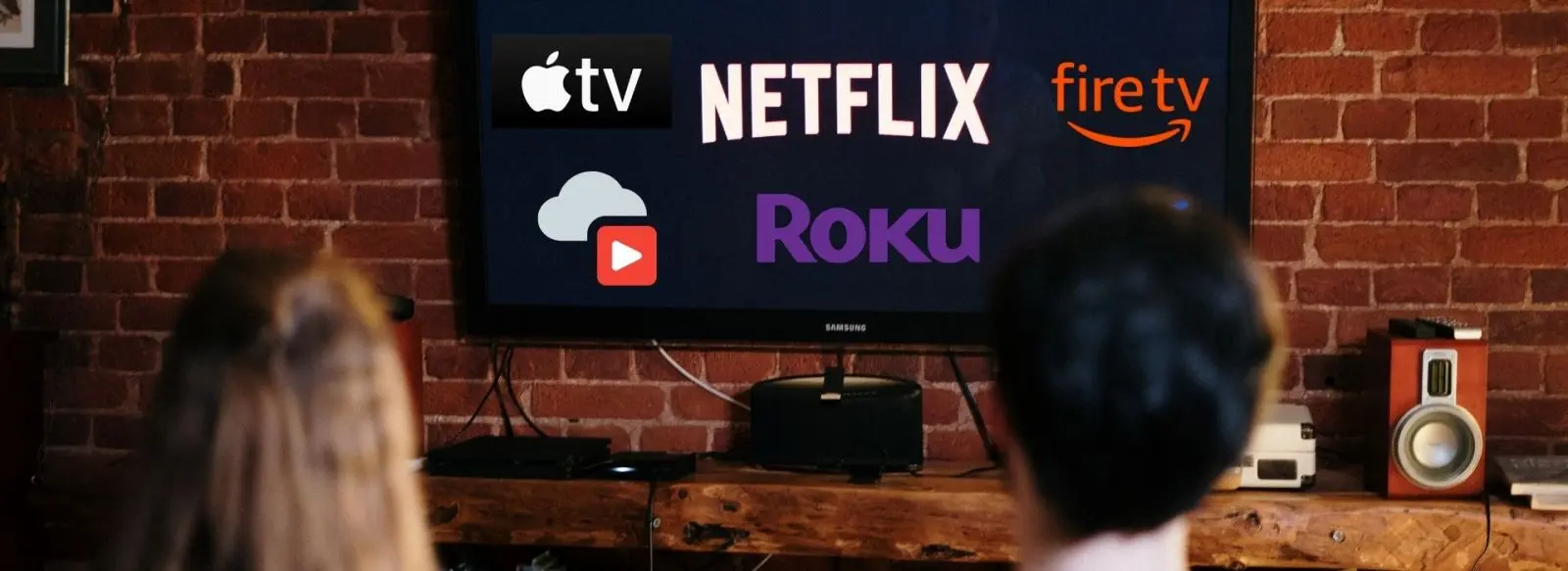A New Way to Download, Copy and Backup the Latest Streaming and DVD/Blu-ray Movies and TV series.
Over the years, Streaming and DVD/Blu-ray movie discs encryption technology has been continuously upgraded. Using software for replication and backing up Streaming and DVD/Blu-ray is increasingly more difficult than before.
In addition, more and more the latest and most popular movies and TV series are released through streaming media, no longer stored on the DVD/Blu-ray discs. It seems that the Era of DVD is giving way to Blu-ray, Video-on-Demand and Internet streaming. Therefore, we can not backup all our favorite videos just by DVD/Blu-ray drives any more.
So, is there any ways to get the encrypted or streaming processed movies and TV series?
The answer is to use a video capture and recording device. In fact, video capture devices are very practical. With it, we will no longer be bothered by the encryption and streaming processing technology.
Just connect a video capture device to Streaming and DVD/Blu-ray/streaming media player via HDMI cables, and we can quickly and easily record the lastest movies and TV series. No PC is needed in the whole process!
No matter where the movies/series are stored on, DVD/Blu-ray discs/Set-Top Box/any streaming media player, we can record and keep all these videos permanently.
The recording capacity of a digital video recorder seems immense when it’s just installed, but after a few months, hard drives don't seem so big anymore. You really need a solution to free up your DVR for future recording. The fastest and easiest way is to record your recorded shows to USB storage devices or PC with a standalone video recorder hooked up to the DVR unit. Let’s talk about it.
The first thing you need to know is how to strip "HDCP"
Most video capture devices and standalone video recorders from the well-known manufacturers do NOT support HDCP protected content, such as ClonerAlliance, Egato, Avemedia.
The Best free way to crack the devices and strip HDCP protection is using Open PassDCP software.
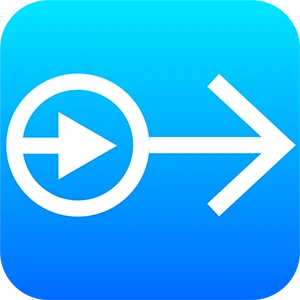
You can use the software to Crack ClonerAlliance and other manufacturers' devices with only one click.
For detailes, please refer to
How to use Open PassDCP to strip HDCP
How to record 4K UHD streaming hit movies and tv shows without PC required
How to Capture the Videos from My Streaming or DVD/Blu-ray Player onto USB Storage Devices or PC?
There are so many choices for you to select a capture card device on the market now, however, considering performance, quality and after-sale service factors. In this article, let’s take a standalone 4K UHD recorder for example to show how it works.

PC-Free Mode (USB Storage Device):
Connection Guide:
- Connect the Streaming or DVD/Blu-ray Player to IN port on standalone 4K UHD recorder via an HDMI cable.
- Connect standalone 4K UHD recorder from OUT port to TV via an HDMI cable.
- Plug the USB storage device into standalone 4K UHD recorder.
- Plug the power adapter into the power socket and plug the other end into the 5V/2A port of standalone 4K UHD recorder.
Record/Capture:
- Power on all devices, the video image from the Streaming or DVD/Blu-ray Player will be displayed on TV and the LED will illuminate solid blue or solid green.
- Press the REC/STOP button on the capture box or press the REC button on the remote control. Then the LED will blink blue/green alternately, which indicates the capture box is in the process of recording.
- Press the REC/STOP button again on the capture box or press the STOP button on the remote control. Then the LED will blink blue/green alternately, which indicates the recorded video is being saved.
- When the LED turns solid blue or solid green from blinking blue/green alternately, it indicates the video has been saved successfully. Then you can remove the USB flash drive.
PC Mode:
Preparatory Work
- Please download and install the bundle software first, then register it.
Connection Guide
- Connect the Streaming or DVD/Blu-ray Player to IN port on standalone 4K UHD recorder via an HDMI cable.
- Connect the Micro-USB to USB cable between the "TO PC" port of standalone 4K UHD recorder and the USB port of PC.
- Plug the power adapter into the power socket and plug the other end into the 5V/2A port of standalone 4K UHD recorder.
All is ready now. Run the bundle software on your computer and play the video. Then you can start recording.
Other Things To Take Into Consideration

As we know, for some outdated devices, such as VCR, DVD player, Blu-ray player, camera, it is designed with Component (YPbPr) or Composite (AV/RCA) video output. However, for the latest devices, such as Roku, PlayStation, Xbox, Set top box, etc, it is equipped with HDMI ports. A few nostalgic customers may have the need to backup some videos from outdated devices. Hope the information helps. What’s more, there are some devices that may include both HDMI ports and other types of ports. In short, it indeed depends on the devices you have. Please be careful to check this detail first and then make the correct choice.