Two Ways to Download Netflix Movies and Shows¶
Watching movies and TV shows will be a good choice when you are bored at home for a long time recently and want to do something to kill the time. Netflix is one of the largest and most popular video streaming services on which you can find many interesting videos. At the same time, some of the videos can be downloaded on your device so that you can access the content offline.
Here are two ways to download movies and shows from Netflix, the first one is to download videos with the Netflix app, which is also the only choice that Netflix allows you to download videos for offline watching. On the contrary, the second one is to download Netflix videos without the app. Yes, it is a way to download videos from the Netflix web player, which is more practical as it allows you to download Netflix videos on the Windows PCs that are not supported by the Netflix app and enables you to transfer the downloads to any device for watching.
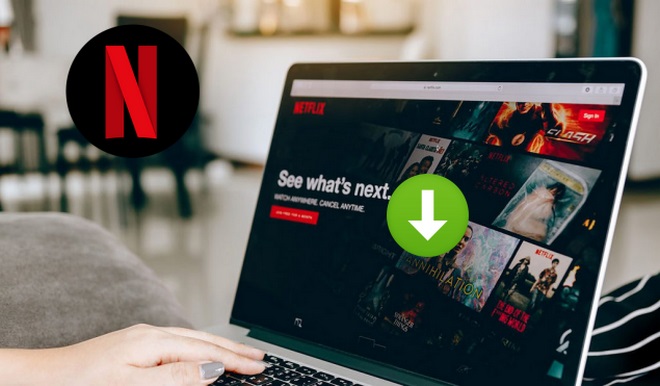
Method 1: Download Netflix Videos through the Netflix App.
Netflix app is available on many devices, you can download it from the App Store to your smartphone & tablet and from Microsoft Store to Windows PC. To download videos on Netflix, please make sure the latest version of the Netflix app is installed on your device. Then follow the below steps:
Step 1: Open Netflix app and sign in with your account.
Step 2: Tap the Home button and press “Available for download”, here contains curated lists of movies and shows available for download, search for the titles you want to download and tap the video’s cover and to show the description page.
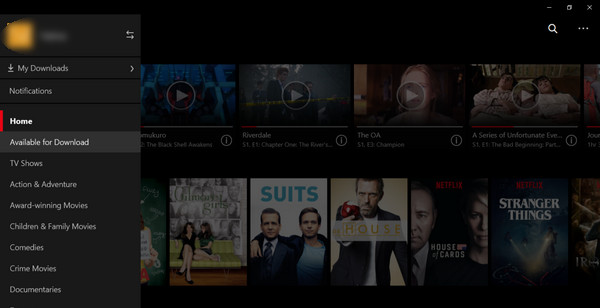
Step 3: Click the “Download” icon under the description part.
Once the videos have completed downloading, you can find the downloads from “My Download” section and directly watch them on your devices without a cellular network. But please keep in mind that you have to complete watching the downloads in limited time. Otherwise, you will lose the right to access these videos.
In addition, not all titles are available for download on the Netflix app for some reasons. And there are still some devices on which the Netflix app is unavailable. In this case, you can try the second method.
Method 2: Download Netflix Videos from the Web Player.
A video downloader is required to download videos from the Netflix web player. Here we recommend you try Streaming-Cloner Netflix Video Downloader, which supports downloading movies and shows in HD quality from Netflix and also saves multi-language audio tracks and subtitles without the Netflix app. With a clear and concise interface, this program can easily download Netflix titles by name and video’s URL. What’s more, the downloads will no be limited to watch them on the device on which they are downloaded. Below are the steps on how to download Netflix videos with Streaming-Cloner:
Tool Requirement: Streaming-Cloner Netflix Video Downloader
Streaming-Cloner Netflix Video Downloader is a powerful online video downloader to download movies, TV shows and previews from Netflix with Full HD 1080p quality very fast.
Key Features of Streaming-Cloner Netflix Video Downloader
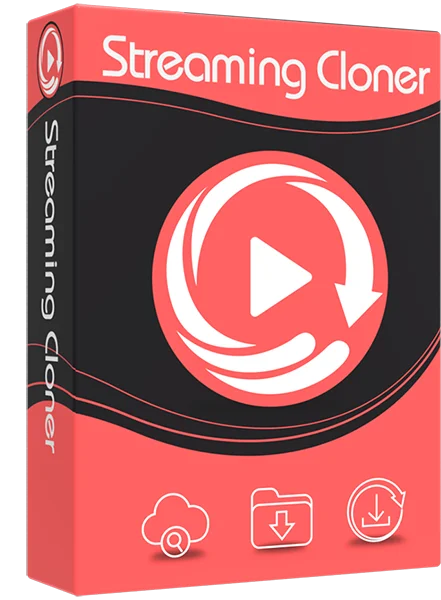
Streaming-Cloner Netflix Video Downloader
Get the HD video with DRM removed to facilitate video sharing and re-creation.
Download online videos in MP4/MKV format.
Download original HD video. Keep best quality.
Download every video with lightning speed.
Compared with Smart Downloads on Netflix, Streaming-Cloner Netflix Video Downloader enables Netflix subscribers to select one, some or all episodes of a TV shows to download on local and won’t delete them automatically.
Windows OS
Step 1. Sign in Netflix on Streaming-Cloner
Launch the Streaming-Cloner program and enter any word into the search box and press “Enter”, you will be asked to sign in Netflix. Please enter your email address and password.
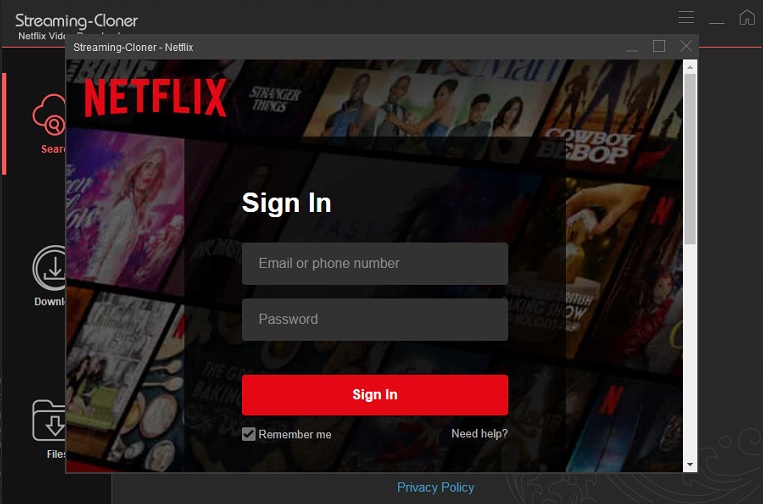
Step 2. Set Video Quality and the Output Path
Click the Setup button on the upper right corner of the interface to set the video quality and customize the output path for the downloads.
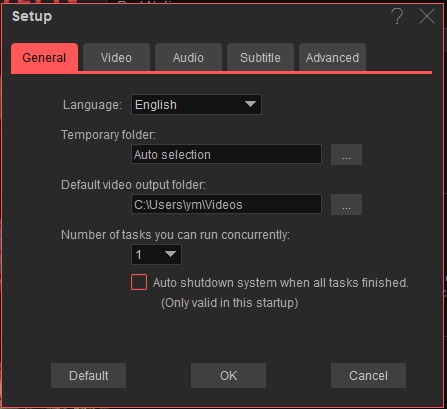
Step 3. Search for Netflix Videos
Enter the video’s name or copy and paste the URL from the web player into Streaming-Cloner Netflix Video Downloader and press “Enter” on the keyboard to search for the video you want to download.
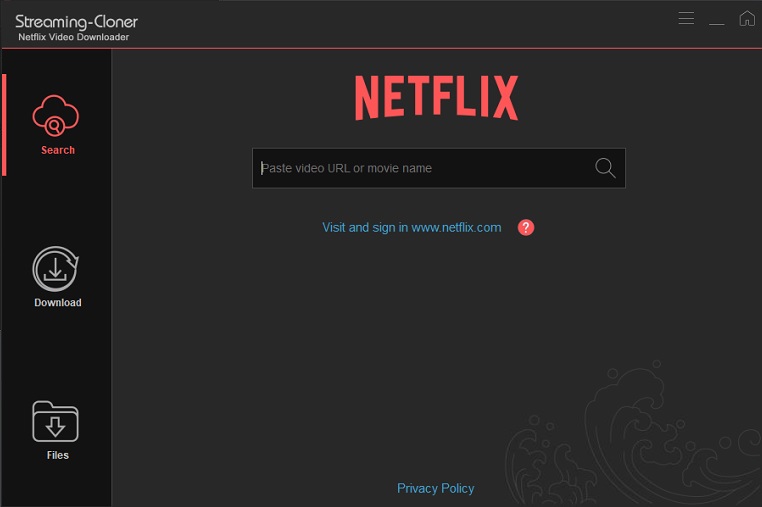
Step 4. Start Downloading Netflix Videos
Find the video you want to download then click the “Download” button to start downloading. When downloading TV shows, you should select the season and episodes on the list. Once the videos are downloaded, you can check the record by clicking “Files” tab.
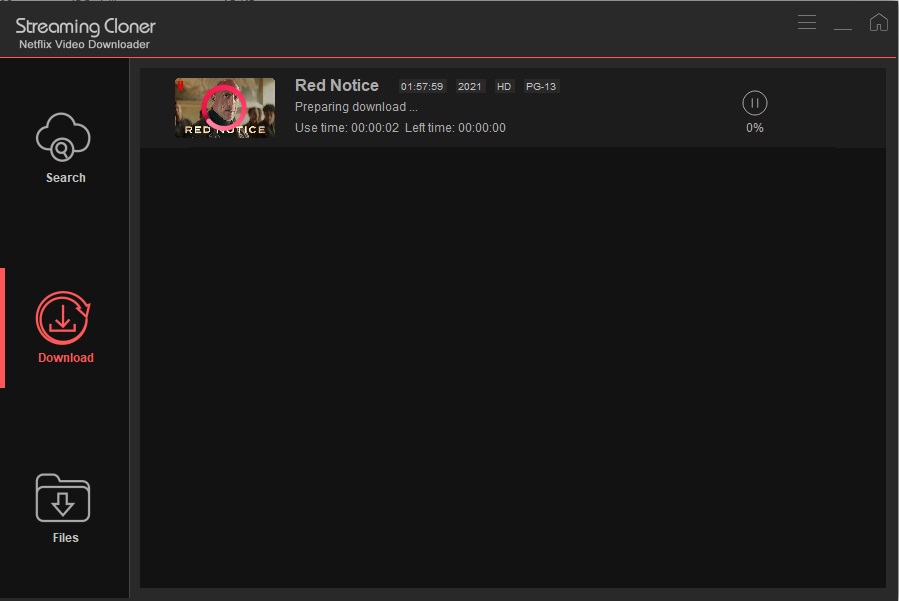
Conclusion
In summary, if you want to download Netflix videos to your phone or tablet directly, you can download the videos with the app. If you find that the videos you like are not available for download on the app, or you want to download videos to the computer running Windows 7, 8, 10 or Windows 11, the second method will be better. In addition, the videos downloaded with Streaming-Cloner Netflix Video Downloader can be moved to any device without limits.
Note: The free trial version of the Streaming-Cloner Netflix Video Downloader has the same features as the full version, but it only enables you to download the whole video with watermarks embedded. To remove the watermarks, you are suggested to purchase the full version.

Top-rated Amazon Prime Video Downloader!
Want to play Amazon Prime Video video on more devices? Streaming-Cloner Amazon Prime Video Downloader is exactly what you need. It supports downloading any video from Prime Video in MP4 or MKV format, with HD quality kept. Give it a shot now!
Updated : 2024-05-15.